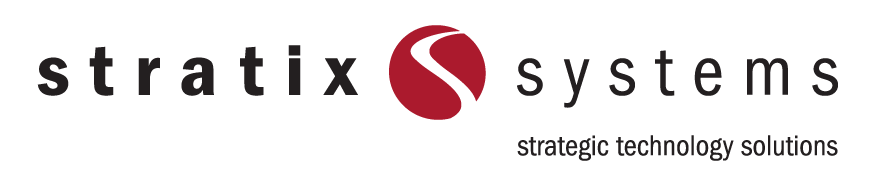Remote Desktop Access: Keeping You Connected to Your Information
Remote-desktopping from your mobile device may not be perfect, but it often beats the alternatives. With their large displays, full-size keyboards and ergonomic pointing devices — and with all of your programs and data right there — it’s hard to beat desktop computers for comfortable, productive work. But when you’re away from the office, you can’t always take that system with you.
There may be times when you need to access a desktop computer, and all that you’ve got with you is your mobile device, with its smaller, touch-oriented screen and (usually) no physical keyboard. Oftentimes, the program(s) you need to use aren’t available for your mobile device (e.g., the operating system) — or you don’t want to pony up for another license. Or, that data you need may only be available on that specific, distant machine, and not available through network or cloud storage. Beyond that, there may be security/privacy policies precluding you from storing the data on your local machine.
Historically, these types of situations have forced you to choose the best from a group of bad options: a) go back to your desktop computer — not quick or convenient if you’re home, across town, or out of town; b) have the computer brought to you — equally challenging and time-consuming; c) wait until you’re back; or d) do nothing — which is often not an option.
The solution, thanks to wireless Internet connectivity through mobile broadband or Wi-Fi hotspots, is remote desktop access.
Access and collaboration in remote systems
All modern desktop operating systems include one or more remote-access programs — Windows’ Remote Desktop Connection, MacOS’ Terminal, and Linux’ SSH. These programs are mostly are command-line oriented, simply popping up a “terminal window.” Typically, these remote desktop programs support full GUI (Graphic User Interface) connections, so the window will just look like a (smaller) copy of what the distant machine’s display is showing.
But there are other options in the remote desktop market.
There’s no shortage of remote-desktop programs, including GoToMyPC, LapLink Everywhere, LogMeIn, TeamViewer, and VNC. Pricing among third-party apps and services ranges between free, pro-sumer/SOHO-affordable, and enterprise-ready. Often, fuller-featured paid versions can support additional features like audio connections and printing. Other differentiating features can include multiple concurrent sessions, file transfer, high(er) graphics quality, and remote management/administration tools.
Many remote access tools can also be used for collaborative/group activities like online meetings and screen-share training. Even when the “other” computer is just one floor away (or even right next to you on the desk), popping open a remote-desktop window can sometimes be more efficient. And unlike swapping back and forth among desktop systems using a KVM (Keyboard, Video, Mouse) switch, remote-desktopping lets you copy and paste between that window and windows on your other machines.
Remote access from mobile devices
Most remote desktop services include mobile apps for one or more of the mobile environments (Android, iOS, Windows, etc.). The apps are usually free, although there may be other in-app costs. Some remote desktop services can work from mobile web browsers, but the mobile OS’s touch interface may not work well when remote-controlling a desktop OS. Be sure to test this ahead of time to see if working from your mobile phone or tablet is a viable option or not.
Also, remember that to remotely access a given machine, the “host” software must already be installed and configured on that machine. This includes identifying any passwords or other permissions that are needed, including being able to get through any network firewalls with your mobile device.
Granted, remote-desktopping through your mobile device’s smaller screen isn’t the same as using your desktop computer. But having your critical business information available in almost any location is more than just convenient — it can be a huge productivity boost. And it definitely beats having to borrow someone else’s computer.
What solutions make the most sense for your business? That’s where we can help. Learn more at www.stratixsystems.com or call us toll-free 1-800-444-2943
About Stratix Systems
With offices in Reading, Lehigh Valley, Philadelphia and Central and Northern New Jersey, Stratix Systems is one of the region’s leading technology solutions partners —with the people, resources and experience to deliver the IT, content/document management and imaging support you need: where, when and how you need it. In fact, very few providers in the region can match the vast array of total business solutions and responsive service available from Stratix Systems. It’s no wonder why we are the partner-of-choice for over 4,500 organizations throughout Eastern Pennsylvania and New Jersey.
Have a question? Get an answer. Our experienced systems experts would be happy to answer your questions, help you explore your options and develop a customized plan for you. Learn more at www.stratixsystems.com or call us toll-free 1-800-444-2943.
This post originally appeared on WorkIntelligent.ly, authored by Ricoh USA’s Daniel Dern.